
| MAC USERS ONLY. You PC folks have
your own set of instructions!
These Macintosh format files and instructions were generously supplied by Dave
Kramer, a transplanted Washingtonian and longtime Daily Feed fan who'd be
glad to help you if you have any
problems with any of this. Thanks Dave! What follows are his instructions.
|
| The first thing you'll want to do is download the full set of sounds (260K), already converted to standard Mac sound format. Since Mac binaries (including self-extracting archives) are generally corrupted during the download process, these files have been encoded with MacBinary. If you're not familiar with MacBinary, it's a pretty standard format that protects the resource fork of Mac files. You should be able to decode the file with the freeware Stuffit Expander, which also handles Stuffit (.sit) files and several other popular compression and encoding formats. |
| Step 1: Extract the MaxBites sounds with Stuffit Expander. You should now have a folder containing several sub-folders with sounds neatly divided by the AOL function you're likely to replace with them. (Feel free to color outside of the lines by using the sounds with different functions; they're divided up purely as a convenience.) |
| Step 2: If you're using AOL 3.0 for Mac, make sure the AOL client is not running and then make a backup copy by selecting the application's icon and choosing Duplicate from File menu. If you're using an earlier version of the AOL client (say, v2.5 or v2.7), find the file called "Online Sounds" and duplicate it instead. (It should live in the folder called Online Files. If you can't find it, try using Find from the File menu.) Backing these files up is purely a safety precaution since you will be using a tool that basically hacks the resource fork, and this is a way to: a) ensure you have a fallback if something bad happens, and b) restore the original sounds if you decide you want them back later. |
| Step 3: Download a little freeware utility called AOL SoundMover (60K). Unpack it like you did the MaxBites sounds, and then launch the SoundMover program. Click the button on the right hand side that reads "Open Online Sounds." If you're using AOL 3.0, find the AOL 3.0 application and select it in the open dialog box (see picture below). If you're using an earlier version, open the file called Online Sounds instead. You did make a backup first, right? If all goes well, you should see the little sound icons go from greyed out to solid. You can hear your current AOL sounds by clicking on the sound icons. |
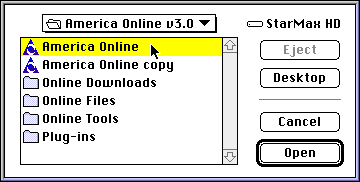 |
| Step 4: Now, click the button that reads "Open" on the lefthand side, and then navigate to where your MaxBites sounds are stored on your hard disk. Select the sound you want to use and its name will appear in the lefthand space. Select it so that it's highlighted. Next, check that the radio button is next to the activity you want to trigger that sound ("You've Got Mail," for instance) and then press the Copy button to make it so (see picture below). Press the sound icon for an instant playback. |
 |
| Step 5: C'est tout, you're through! You can change the others the same way. Now you'll hear Max instead of AOL-guy next time you check your mail! |
| For those who are interested in the details, I used SoundApp 2.3.1 to batch convert the Mac WAVs to Mac sound format (aka System 7 Sound, although they work with System 8, too). Note that some WAV converters, including earlier versions of SoundApp, don't automatically match the sample rate of the original file and can cause a static pop as the sound starts and muddy sound overall. Stuffit Deluxe 4.0was used to Stuff the files and then encode them with MacBinary. Snapz Pro was used to take the screenshots. |

[an error occurred while processing this directive]
|